
Recent Posts
80mm Thermal Receipt Printer Operation Manual for Changing Parameters via Browser
Rongta 80mm Thermal Receipt Printer Operation Manual for Changing Parameters via Browser
1. Overview
Welcome to use 80 Series Thermal Printer. You can update the Ethernet port parameters with the Windows application software provided by us or a browser (such as IE/Firefox).
2. Obtain the printer IP address
Connect the printer to the power adapter. Press Feed button and then turn on the printer; wait for 1-2 seconds for the printer to automatically print the self-test page. Find the IP address in the self-test page, which is 192.168.1.87 by default.
3. Connect the printer
3.1 Direct connection with network cable
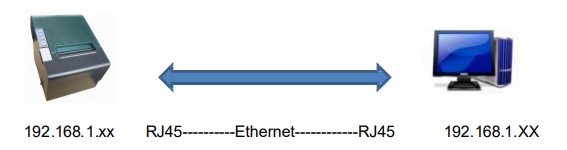
Printer and PC shall use the IP Address of the same network segment, for
example 192.168.1.xx
For example, printer: 192.168.1.87, PC: 192.168.1.87
3.2 Connect through a network device
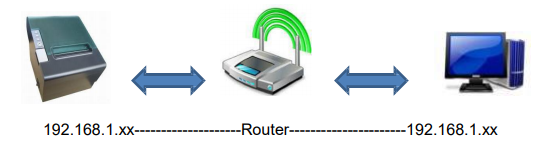
Printer and PC shall use the IP Address of the same network segment, for example 192.168.1.xx For example, printer: 192.168.1.87,Router:192.168.1.1, PC: 192.168.1.87
4. Change parameters
4.1 Set pages
Open a browser, for example Microsoft IE, enter the printer IP address, as shown in Figure 1, and then press Enter.

4.2 View interface information
After entering the web page, you will first see the printer interface information, as shown in Figure 2.

5. View the current status of the printer
Click the link "Printer Status" on the left to view the printer status:
5.1 Whether the upper cover is open.
5.2 Whether there is diffusion knife error.
5.3 Whether the printing paper runs out.
5.4 Whether the printing paper is about to run out.
5.5 Whether the printer is offline, as shown in Figure. 3.
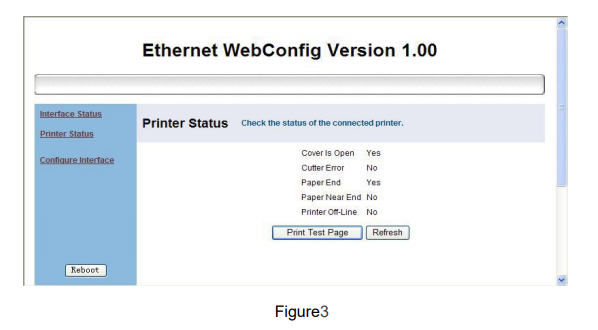
a、Click "Print Test Page" to print a self-test page.
b、Click "Refresh" to refresh the page and view the latest status.
6. Set Ethernet port parameters
Click "Configure Interface" to enter the Ethernet port parameters setting interface, as shown in Figure 4.
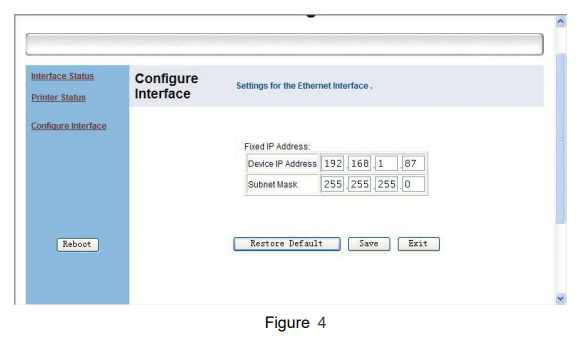

A dialog box appears, as shown in Figure. 6, select "OK".
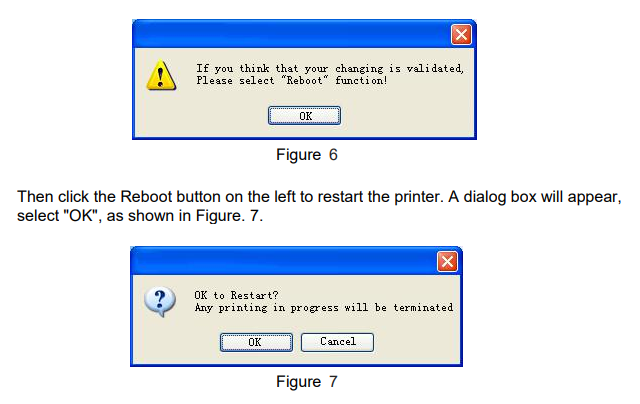
After clicking "OK", the interface appears as shown in Figure 8.
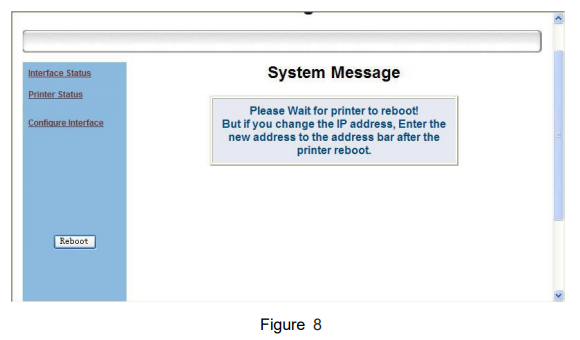
Wait for a few seconds, and upon hearing a “beep” sound, the restart is completed. The Ethernet port parameters have been modified. To continue modification, enter the latest IP in the browser and repeat the above steps, as shown in Figure. 9

Copyright © 2024 Rongta Technology (Xiamen) Group Co.,Ltd..All Rights Reserved. 闽ICP备14000025号-1
