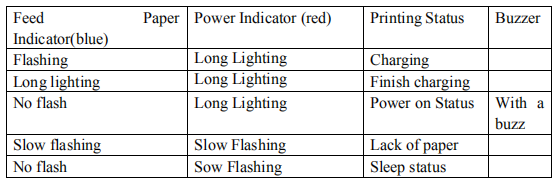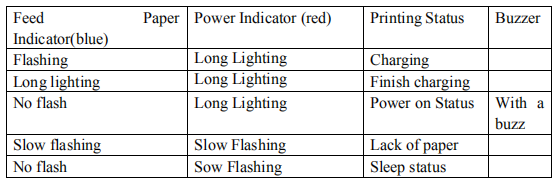1. Serial Interface Connecting
Printer's optional accessories contain DB-9 serial interface cable (the other end connected to printer is MINI DIN plug.)
2. USB Interface Connecting
Printer's optional accessories contain USB Wire, Connect to PC and install the USB driver
3. The Bluetooth Matching and Printing
Before working, 210/BL portable mini printer need to be matched with primary device, which will drive 210/BL printer, the matching will be started by primary device.
Matching Method as follows:
1) Power on Printer
2) Primary Device search for external Bluetooth devices
3) If there are more than one external Bluetooth devices, select the printer which is corresponding to the BDA address (refer to self-test page).
4) Input password"0000"
5) Finishing Matching.
About matching method details, please refer to primary Bluetooth function description.
During matching, 210/BL portable mini printer must be power on.
Note: During matching, don't power on more than one unit printer, otherwise, the user may not know which printer will be matched successfully. After matching successfully, other PC still can be matched with the printer, each printer can be at most matched with eight PC, if matched with more than eight PC, the printer that earliest be matched with PC will be deleted automatically, at this time, if this printer need the PC to drive it, then it need to be re-matched with PC.
Using Bluetooth Interface to Print
For the PC with virtual Bluetooth serial port (such as cell phone using the SMARTPHONE, POCKET PC, PALM, laptops, etc.), after the success of the matching, you can send printing data through virtual Bluetooth serial port to the 210/BL portable mini printer for printing. If the PC doesn’t have virtual Bluetooth serial port, and you want to drive the 210/BL portable mini printer, please consult your PC supplier.
4. Indicator Light and Buzzer Signal Description
Printer has a buzzer and two indicators light that used to prompt the user the status of the printer, the light is used to represent the current status of the printer, and buzzer used to prompt the printer status changes. Two indicator lights are respectively function indicator light and charge indicator.