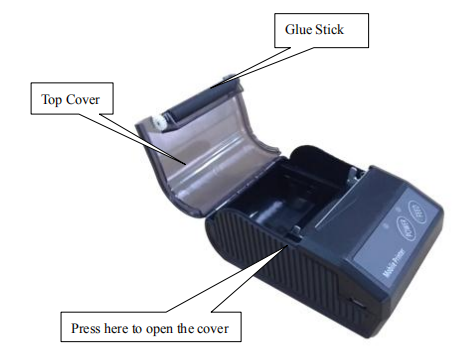1. Preparing before usage
1.1 Battery Installation

1) Pull up the buckle, open battery cover;
2) As shown in the picture, put battery into the battery compartment. Please do not put the negative and positive poles of battery in wrong way;
3) Then closed the battery cover.
1.2 Paper Roll Installation
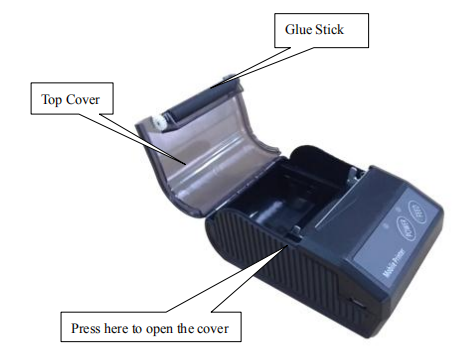
Usage Method:
1) Using two hands to keep pressing the cover then open it.
2) As shown in picture, please put the paper roll in and do not put it in wrong direction, otherwise it would lead the printer unable to work.
3) As shown in picture, pull out part of paper; please make sure to pull the paper out of the paper roll compartment.
4) Put the paper roll in the right way and then close the cover.
2. Basic Function of 58mm Mobile Receipt Printer
2.1 Power On
Under power off status, keep pressing "POWER" key for two seconds, printer will be powered on and on working status, then power indicator (red light) lights.
Note: If printer feed indicator (blue light) flashes but not lack of paper, it means the printer is going to power off, please change the battery or charge it. Charging method please refer to (4.2.5 charging).
2.2 Power Off
Under power on status, keep pressing "POWER" key for two seconds, then the printer will be powered off and all indicator lights will be put out.
2.3 Self-Test
Once the user receives the printer could do the self-test at any time to check the setting and status of it.
Self-Test method as follows: Power off(If the printer is power on)the printer, press "FEED" key and at the same time press "POWER" key to power on it, then the printer will print out the self-test page, which contains the printer status, setting and printing sample.
2.4 Feed (Feed Manually)
Under printer working status, press "FEED" key, the printer will start feeding paper for 250mm length. If the paper has black mark accepted by the printer, the printer will stop feeding when goes to the black mark. If feeding length is set as "0", printer feeding will not be affected by black mark.
2.5 Charge
When the printer has been working for a long time, the battery will be out of power, in this case, the printer feed indicator (blue light) will flash, and at the same time the printer would alarm ,which means it needs charging. If the printer power off automatically while printing, the user should charge it for continue working.
Charging method as follows: The printer is charging after plugging the charger into 220V, 50HZ power socket, and the other end plug to the charger socket of the printer. During the charging process, under power on status, feed indicator (blue light) will keep flashing till the charging is finished and the charge indicator is keep lighting.
Printer can work normally during charging process.